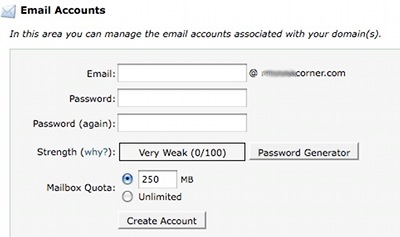Addon Domain
An add-on domain is just like having a separate web site. The add-on domain will be hosted or pointed to a folder in your public_html folder of your main-domain. The Add-on domain should be already registered and the nameservers for the add-on domain should be pointing the same nameserves as your main-domain.com.
[ consider your addon domain name as addondomain.com ]
There are 3 ways of accessing an addon domain:
1. addondomain.com
2. main-domain.com/addondomain
3. addondomain.main-domain.com
Accessing the addondomain.com will display that very domain name in the address bar of their browser, so its similar to a separate web site. An add-on domain use the space and bandwidth available to the main domain. An add-on domain will have its own CGI and FTP access, its own email accounts and web stats.
Sub Domain
A sub domain utilises the existing main domain name. It does not have its own domain name. A sub domain points to a folder in your public_html directory of your main-domain. Consider you main domain ” main-domain.com” and you have a folder “shop” under your public_html directory. You can create a sub domain “shop.main-domain.com “. You can directly reach the shop page by accessing “shop.main-domain.com”. You might have seen “mail.yahoo.com”, ” mail.google.com”. These are sub domains for yahoo.com and google.com.
Parked Domain
A parked domain is one which simply points to an existing domain. It is an other domain which is parked on to the main domain. Consider a domain ” parked.com” which is parked on the “main-domain.com”. If we access parked.com it will be directed to the main-domain.com and you will get the same page as you see while accessing main-domain.com. The parked domain should also point to the same nameservers as the main-domain.com. The park domain name should be registered.